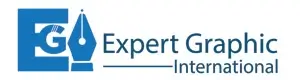If you’re tired of repeating the same steps over and over again while editing photos, then Photoshop automation is about to change your life. It’s a powerful way to streamline your workflow and get consistent, professional results faster.
Why Automate Photo Editing?
Automating photo editing saves you time, boosts your productivity, and ensures uniformity across a large batch of images. Instead of manually resizing, color-correcting, or watermarking dozens—or even hundreds—of photos, automation can handle it all in just a few clicks.
Who Can Benefit from It?
Anyone who works with images regularly can benefit:
- Photographers managing galleries or events
- E-commerce sellers are updating product catalogs
- Social media managers are preparing visual content
- Designers creating templates or mockups
Understanding Photoshop Actions
What Are Actions in Photoshop?
Actions are pre-recorded sequences of editing steps that you can apply to any photo. Think of them as macros that replay your edits automatically, saving you from doing it all over again.
Creating Your First Action
Making your action is easier than you might think. You simply record the steps you take while editing and save them as a new action.
Step-by-Step Guide to Recording Actions
- Open the Actions panel (Window > Actions).
- Click the New Action button (plus icon).
- Give your action a name and choose a function key if you want a shortcut.
- Click Record and begin editing.
- When you’re finished, click Stop.
- Play your action on another image to apply the same edits.
Editing and Managing Actions
You can easily edit or delete steps within an action, rearrange them, or group them into sets. This helps keep your workflow organized and adaptable.
Batch Processing with Photoshop
What is Batch Processing?
Batch processing allows you to apply an action to multiple files at once. It’s perfect for editing entire folders of photos in one go.
How to Apply Actions to Multiple Photos
Using File > Automate > Batch
- Go to File > Automate > Batch.
- Select the action set and the specific action you created.
- Choose the source folder with your images.
- Set your destination folder where you want the edited files saved.
- Click OK and let Photoshop do the rest.
Choosing Folders and File Types
Photoshop supports a wide range of formats for batch processing. Just make sure your source and destination folders are correctly selected to avoid overwriting important files.
Automating with Scripts in Photoshop
Difference Between Actions and Scripts
Actions are manual steps recorded and replayed. Scripts, on the other hand, are written in JavaScript and can include logic, conditions, and more complex functionality.
Using Built-In Photoshop Scripts
Photoshop includes several useful scripts:
- Image Processor
- Export Layers to Files
- Flatten All Layer Sets
These can be accessed through File > Scripts.
Writing Your Own JavaScript Scripts
If you have some programming experience, you can create custom scripts to do things like apply different edits to landscape vs portrait images, or sort files based on size or name.
Using Droplets to Simplify Workflow
What is a Droplet?
A droplet is a small executable file you can drag and drop images onto. It automatically applies a pre-set action to any image dropped onto it.
How to Create and Use Droplets
- Go to File > Automate > Create Droplet.
- Select your saved action.
- Set the destination folder and file options.
- Save the droplet on your desktop or in a convenient location.
Now, whenever you want to edit images, just drag them onto the droplet, and Photoshop handles the rest.
Automating Common Tasks
Resizing and Renaming Photos
Include resizing as part of your recorded action, and use Image Processor to rename files during batch processing. This is particularly useful for uploading photos to websites or social media.
Adding Watermarks Automatically
You can record the watermark placement in your action by inserting a pre-made logo or text watermark. Once recorded, Photoshop will apply it to each image during batch editing.
Converting File Formats (JPEG to PNG, etc.)
Use File > Scripts > Image Processor to convert multiple files from one format to another while also applying actions.
Third-Party Plugins and Tools
Best Plugins for Automation
- Guide for creating layout grids
- Retouch4me for AI-powered skin retouching
- ON1 Effects for applying professional filters
Integrating Lightroom and Bridge
Adobe Bridge is a powerful companion for Photoshop, especially when organizing files for batch processing. Lightroom can also sync edits and export images directly to Photoshop with presets applied.
Time-Saving Tips and Tricks
Organizing Your Action Panel
Group similar actions into folders and label them clearly. Delete unused or duplicate actions to keep things tidy.
Shortcut Keys for Speed
Assign shortcut keys to frequently used actions. Using function keys (F1–F12) can cut editing time in half by triggering automation instantly.
Limitations and Things to Watch Out For
When Automation Might Backfire
Automation works best on consistent image sets. If your images have different sizes, lighting, or content, a one-size-fits-all action could produce poor results.
Tips to Troubleshoot Common Issues
- Use Smart Objects when working with filters to keep edits flexible.
- Always test your action on a few files before running a full batch.
- Make sure your action includes saving and closing the file if needed.
Automating photo editing in Photoshop can transform the way you work. From simple actions to advanced scripts, automation tools save you time, reduce repetitive tasks, and help you achieve consistent results. Whether you’re editing ten photos or ten thousand, leveraging automation is a smart move that will improve both your efficiency and the quality of your work.
Frequently Asked Questions
1. Can I automate photo editing without coding knowledge?
Yes, using Photoshop Actions and Batch Processing does not require any coding skills.
2. What’s the difference between a Script and an Action?
Actions are recorded sequences of steps; scripts are written code that can handle complex tasks and logic.
3. Can I undo automation if something goes wrong?
Definitely. Use the History panel or the Undo command to revert changes.
4. Is it possible to add a watermark automatically to every photo?
Yes, include watermark placement in your action and apply it during batch processing.
5. Can automation affect image quality?
Not directly, but using incorrect compression or resizing settings within your automation can degrade quality.