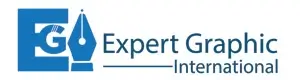Photo editing is all about precision; having the right tools can make a difference. Proper monitor calibration is essential for photo editing to accurately represent your colors and brightness. Your edited photos may look drastically different on other screens or in print without calibration. This guide will walk you through the steps to calibrate your monitor for the best photo editing experience.
What to Know About Monitor Calibration
What is Monitor Calibration?
Monitor calibration is adjusting your monitor’s color settings to match a defined standard. It involves tweaking the brightness, contrast, gamma, and color balance to ensure that what you see on your screen accurately represents your digital images.
Why is Monitor Calibration Important?
Calibrating your monitor lets you see actual colors and correct brightness levels, making your editing more accurate. Without proper calibration, your monitor may display inaccurate colors, making it difficult to edit photos precisely. An uncalibrated monitor can display colors inaccurately, leading to poor editing decisions. Calibration ensures consistency across different devices, which is especially important when editing photos for print or web display as a photographer and graphic designer.
Tools Needed for Monitor Calibration

- Hardware Calibration Devices
Hardware calibration devices, also known as colourimeters, are the most reliable tools for monitoring calibration. These devices measure the colours on your screen and adjust the display settings to match a specific colour profile. Popular options include the X-Rite i1Display Pro and the DatacolorSpyderX.
- Software Options for Calibration
Software solutions can also help you calibrate your monitor, though they might not be as accurate as hardware devices. Some popular software options include DisplayCAL and the built-in calibration tools available in operating systems like Windows and macOS.
Hardware vs. Software Calibration Tools
While software tools are convenient and easy to use, hardware calibration devices provide a more accurate and reliable calibration. Investing in a hardware device is highly recommended if you’re serious about photo editing.
Popular Calibration Devices
Some of the most popular calibration devices include:
- X-Rite i1Display Pro: Known for its precision and ease of use.
- DatacolorSpyderX: Offers fast calibration with a user-friendly interface.
- BenQ Palette Master Element: Designed for BenQ monitors but can work with others.
Step-by-Step Guide to Calibrate Your Monitor
- Warm Up Your Monitor: Turn on your monitor for at least 30 minutes before calibrating. The display can reach its optimal brightness and color temperature, ensuring more accurate calibration.
- Adjusting Room Lighting: Before you start the calibration process, it’s essential to adjust the lighting in your room. Bright or uneven lighting can affect how colors appear on your screen, so aim for a neutral and dim environment without any direct light hitting your monitor.
- Reset to Factory Settings: First, reset your monitor to its factory settings. It will ensure that any previous adjustments won’t interfere with the calibration process. This option is usually found in the monitor’s on-screen display (OSD) menu.
- Use the Calibration Device: Place the calibration device on your screen as instructed by the manufacturer. Ensure it sits flush against the display to prevent light leaks, which can skew the results.
- Launch the Calibration Software: Open the calibration software and follow the prompts. The software will guide you through measuring your monitor’s brightness, contrast, and color accuracy. It will adjust these settings to match industry-standard color profiles like sRGB or Adobe RGB.
- Adjust Brightness and Contrast: One of the critical steps in calibration is adjusting the brightness and contrast of your monitor. Too much brightness can wash out colors, while too little can make images appear too dark. The software will help you find the right balance for accurate photo editing.
- Set the Color Temperature: The color temperature affects how warm or cool your display appears. A standard color temperature of 6500K (Kelvin) is recommended for photo editing. This setting mimics daylight conditions, providing a neutral white point for your monitor.
- Save the Calibration Profile: After calibration, save the profile created by the software. This profile will automatically load when you use your computer, maintaining consistent display settings.
Maintaining Your Monitor Calibration
Monitor calibration is not a one-time task. Regular recalibration is necessary to keep your monitor’s display accurate, especially if you frequently edit photos or videos. Aim to recalibrate your monitor every 4-6 weeks to account for any changes in the display over time.
Tips for Better Calibration Results
- Use a Hood or Shade: To minimize glare and reflections, consider using a monitor hood or placing your monitor in a shaded area.
- Consistent Lighting: Keep your room lighting the same each time you calibrate. Changes in lighting can affect how colors are perceived on your screen.
- Avoid Over-Saturation: While bright and vivid colors may look appealing, they can lead to unrealistic editing. Stick to the calibration profile to maintain true-to-life colors.
Frequently Asked Questions
- How often should I calibrate my monitor?
Every 4-6 weeks, or whenever you notice color shifts.
- Can I use a phone app to calibrate my monitor?
While phone apps exist, they’re not as accurate as dedicated calibration devices.
- Is monitor calibration necessary for casual editing?
It’s not essential, but it can significantly improve the look of your images across differentdevices.
- What’s the difference between hardware and software calibration?
Hardware calibration uses physical devices for more accurate results, while software relies on your monitor’s capabilities.
Calibrating your monitor is vital in achieving accurate and consistent photo edits. By following these steps and maintaining your calibration regularly, you ensure that your photos look their best, no matter where they are viewed. Invest in quality calibration tools and take the time to set up your workspace correctly for optimal results.