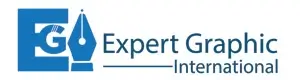Photoshop is a powerful tool for graphic designers, photographers, and digital artists, and one of its core functionalities is the use of layers. Understanding how to merge layers in Photoshop can significantly enhance your workflow, making complex projects more manageable and efficient. In this guide, we will explore the intricacies of merging layers, the benefits, the methods, and practical applications.
Understanding Layers in Photoshop
What are Layers?
Layers are the building blocks of Photoshop. They allow you to stack images, text, effects, and adjustments on top of one another without affecting the other elements. Each layer can be edited independently, providing a non-destructive way to manipulate your project.
Types of Layers
- Image Layers: These contain pixel-based data and can include photos, graphics, or other raster images.
- Adjustment Layers: These apply color and tonal adjustments without altering the original image data.
- Text Layers: These contain editable text.
- Shape Layers: These contain vector shapes that can be resized without losing quality.
- Smart Objects: These are layers that preserve an image’s source content with all its original characteristics, allowing for non-destructive editing.
Layer Panel Overview
The Layer Panel is the command center for managing layers in Photoshop. It displays all layers in a document, from top to bottom, and includes options for visibility, locking, blending modes, and opacity adjustments.
Benefits of Merging Layers
Simplifying the Layer Stack
Merging layers can help simplify a complex layer stack, making it easier to navigate and manage.
Reducing File Size
By merging layers, you can significantly reduce the file size of your project, which is beneficial for storage and performance.
Enhancing Performance
Fewer layers can enhance Photoshop’s performance, particularly with large and complex files.
Easier Management of Complex Projects
Merging layers allows for better organization and easier management of intricate projects, enabling a more streamlined workflow.
When to Merge Layers
Situations Where Merging is Beneficial
- Finalizing a project where further layer edits are unnecessary.
- Reducing clutter in the Layers Panel.
- Preparing a file for export.
Situations Where Merging is Not Recommended
- When non-destructive editing is still required.
- When maintaining layer flexibility is essential.
- When different elements need individual adjustments.
Preparation Before Merging Layers
Saving a Copy of the Original File
Always save a copy of your original file before merging layers. This ensures you have a backup if you need to revert to the original state.
Organizing and Naming Layers
Properly organize and name your layers to avoid confusion. This practice is especially useful in collaborative projects.
Grouping Layers
Group related layers to keep your project organized. Layer groups can also be merged, making it easier to handle multiple layers at once.
Methods to Merge Layers
Merge Down
This option merges a selected layer with the layer directly below it.
Merge Visible
This option merges all visible layers into a single layer.
Flatten Image
Flattening an image merges all layers into one, removing any hidden layers in the process.
Step-by-Step Guide to Merging Layers
How to Merge Two Layers
- Select the top layer you want to merge.
- Right-click and choose “Merge Down” or use the shortcut Ctrl + E (Windows) / Cmd + E (Mac).
How to Merge Multiple Layers
- Select all the layers you want to merge by holding down Shift and clicking each layer.
- Right-click and choose “Merge Layers” or use the shortcut Ctrl + E (Windows) / Cmd + E (Mac).
How to Merge Layers into a Group
- Select the layers you want to group.
- Press Ctrl + G (Windows) / Cmd + G (Mac) to group them.
- Right-click the group and select “Merge Group.”
Using Shortcuts for Merging Layers
Keyboard Shortcuts for Merging Layers
- Merge Down: Ctrl + E (Windows) / Cmd + E (Mac)
- Merge Visible: Shift + Ctrl + E (Windows) / Shift + Cmd + E (Mac)
- Flatten Image: Alt + Shift + Ctrl + E (Windows) / Option + Shift + Cmd + E (Mac)
Customizing Shortcuts
You can customize shortcuts by going to Edit > Keyboard Shortcuts and assigning your preferred keys for merging layers.
Common Issues When Merging Layers
Loss of Editability
Merging layers can result in the loss of individual layer adjustments. Ensure you finalize all edits before merging.
Transparency Problems
Merging layers with different opacity settings can lead to unexpected transparency results.
Blending Mode Changes
Merging layers with different blending modes may alter the visual outcome. Check the merged result to ensure it meets your expectations.
How to Undo Merging Layers
Using the History Panel
The History panel allows you to step back through your editing history, undoing merges if necessary.
Using the Undo Command
Press Ctrl + Z (Windows) / Cmd + Z (Mac) to undo the last action, including merges.