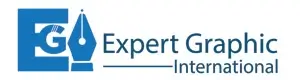Removing tattoos in Photoshop can be a game-changer for photographers, designers, and anyone who wants to perfect their images. Whether it’s for professional purposes or personal preference, learning to remove tattoos digitally can enhance your editing skills. In this guide, we’ll dive into a comprehensive, step-by-step process to help you achieve flawless results.
What You’ll Learn
By the end of this tutorial, you’ll be equipped with the knowledge to effectively remove tattoos from any image using Adobe Photoshop. We’ll cover the essential tools and techniques, providing you with the skills to make your edits look natural and professional.
Why Tattoo Removal in Photoshop is Useful
Removing tattoos in Photoshop is not just about erasing unwanted ink; it’s about restoring the natural look of the skin and maintaining the integrity of the image. This skill is particularly useful for portrait photographers, retouches, and digital artists who strive for perfection in their work.
Let’s drink into work
Opening Your Image
First things first, you need to open the image in Photoshop. Launch Photoshop, navigate to “File” > “Open,” and select the image from your device. Once the image is loaded, you’re ready to start the editing process.
Creating a Duplicate Layer
To preserve your original image, always work on a duplicate layer. In the Layers panel, right-click on the background layer and select “Duplicate Layer.” Rename this new layer to “Tattoo Removal” and click “OK.” This step ensures that you can always revert to the original image if needed.
Tools and Techniques for Tattoo Removal
- Using the Healing Brush Tool. The Healing Brush Tool is ideal for blending the tattoo area with the surrounding skin.
- Setting Up the Healing Brush. Select the Healing Brush Tool from the toolbar or press “J” on your keyboard. Adjust the brush size using the bracket keys [ ] to match the tattoo size closely.
- Applying the Healing Brush. To use the Healing Brush Tool:
- Alt-click (Option-click on Mac) on a clean area of the skin near the tattoo to sample the texture.
- Paint over the tattoo area. The Healing Brush Tool will blend the sampled texture with the tattoo area, effectively removing it.
- Refining with the Clone Stamp Tool For more intricate details, the Clone Stamp Tool can be extremely useful.
- Setting Up the Clone Stamp Tool Select the Clone Stamp Tool from the toolbar or press “S” on your keyboard. Adjust the brush size to suit the area you’re working on.
- Applying the Clone Stamp Tool. To use the Clone Stamp Tool:
- Alt-click (Option-click on Mac) on a clean skin area close to the tattoo.
- Carefully paint over the tattoo. This tool copies pixels from the sampled area to the tattoo area, blending them seamlessly.
- Using the Spot Healing Brush Tool. For smaller, detailed areas, the Spot Healing Brush Tool works wonders.
- Setting Up the Spot Healing Brush Tool. Select the Spot Healing Brush Tool from the toolbar or press “J” and choose it from the submenu.
- Applying the Spot Healing Brush Tool. To use the Spot Healing Brush Tool:
- Simply click or drag over the tattoo. The tool automatically samples surrounding areas and blends them to cover the tattoo.
Advanced Techniques for a Natural Look
Blending with the Smudge Tool
The Smudge Tool helps in blending the edited area to achieve a natural look.
Setting Up the Smudge Tool
Select the Smudge Tool from the toolbar or press “R.” Adjust the brush size and strength as needed.
Applying the Smudge Tool
To use the Smudge Tool:
- Lightly drag the Smudge Tool over the edges of the area where the tattoo was removed. This helps blend the changes seamlessly into the surrounding skin.
Adjusting Skin Tone with the Brush Tool
Ensuring the skin tone is even is crucial for a natural look.
Setting Up the Brush Tool
Select the Brush Tool from the toolbar or press “B.” Set the brush opacity to around 20%.
Applying the Brush Tool
To use the Brush Tool:
- Sample a nearby skin tone by Alt-clicking (Option-clicking on Mac).
- Lightly paint over the uneven areas to even out the skin tone.
Final Touches
Using the Blur Tool for Smoothing
The Blur Tool can smooth out any remaining harsh lines.
Setting Up the Blur Tool
Select the Blur Tool from the toolbar or press “R.” Adjust the brush size and strength.
Applying the Blur Tool
To use the Blur Tool:
- Lightly drag over the areas where you removed the tattoo. This will soften any remaining imperfections and create a natural look.
Final Review and Adjustments
Once you’ve finished the major steps, zoom out and review your work. Make any necessary adjustments using the tools mentioned to ensure everything looks smooth and natural. Removing a tattoo in Photoshop is a meticulous process that requires patience and precision. By following these steps and practicing regularly, you’ll be able to achieve professional-looking results. Whether you’re a photographer, designer, or hobbyist, mastering these techniques will significantly enhance your photo editing skills.
Frequently Asked Questions
- How long does it take to remove a tattoo in Photoshop?
- Ans: The time required depends on the tattoo’s size and complexity. Small tattoos can take a few minutes, while larger, more intricate designs may require more time and effort.
- Can I remove a tattoo in Photoshop Elements?
- Ans: Yes, Photoshop Elements has similar tools, although they might be less advanced than those in Photoshop. The process will be similar but may require more manual adjustments.
- What if the tattoo is large or intricate?
- Ans: For large or intricate tattoos, take your time and work in small sections. Use a combination of the Healing Brush, Clone Stamp, and other tools to ensure a seamless blend.
- Will these steps work on any skin tone?
- Ans: Yes, these steps can be applied to any skin tone. Just be sure to sample the skin tone correctly and blend carefully to maintain a natural look.
- How do I make the edit look realistic?
- Ans: To achieve a realistic look, focus on blending and matching the skin texture and tone. Use tools like the Smudge Tool and Blur Tool to smooth out any harsh lines and make the edit seamless.