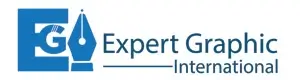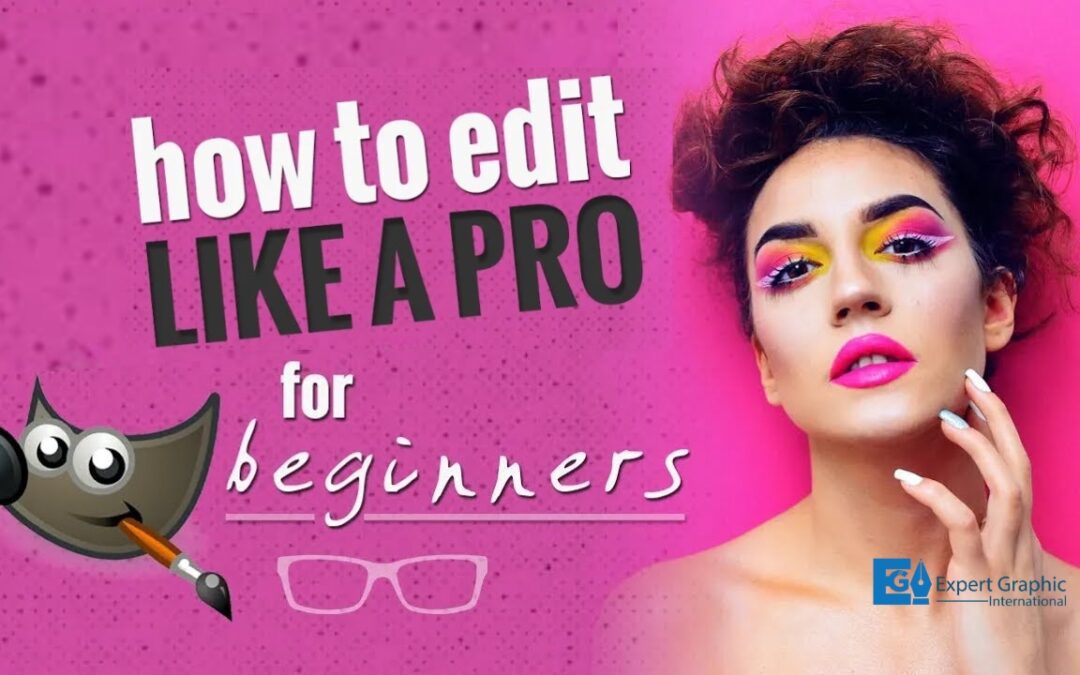GIMP (GNU Image Manipulation Program) is a powerful open-source photo editing tool used by professionals and hobbyists alike. Its flexibility and extensive feature set make it a solid alternative to expensive software like Adobe Photoshop. Whether you are a graphic designer, photographer, or simply someone looking to improve their photos, GIMP offers a range of tools to suit your needs. In this guide, we will walk you through how to use GIMP for photo editing, covering everything from the basics to more advanced techniques.
Installing GIMP: The First Step to Professional Photo Editing
Before diving into photo editing, you need to install GIMP on your computer. The process is simple:
- Go to the official GIMP website: Visit GIMP’s official site and download the appropriate version for your operating system (Windows, macOS, or Linux).
- Install the software: Follow the installation instructions based on your OS. The process is usually quick and straightforward.
Once GIMP is installed, you’re ready to start editing your images.
Understanding the GIMP Interface
GIMP’s interface might look complex at first glance, but it is designed to be user-friendly with a bit of practice. Here are the key components you should be familiar with:
- Main window: This is where your Image will appear. It’s the central area for all editing activities.
- Toolbox: Located on the left, the toolbox houses all your editing tools, such as the selection, brush, and crop tools.
- Layers panel: On the right, the layers panel allows you to manage layers, which are essential for advanced editing techniques.
Familiarizing yourself with these sections will streamline your workflow as you get into editing.
Opening an Image in GIMP
After understanding the interface, the next step is opening your Image in GIMP:
- Go to File > Open: This will allow you to navigate your computer’s files and choose the Image you want to edit.
- Drag and drop: Alternatively, you can drag an image directly into GIMP from your file explorer.
Once the Image is open, you can begin making edits.
Basic Photo Adjustments: Brightness, Contrast, and Color

Adjusting Brightness and Contrast
Brightness and contrast are often the first adjustments you’ll want to make:
- Go to Colors > Brightness-Contrast: This will open a window with sliders.
- Adjust the sliders: Move the brightness and contrast sliders until the Image looks pleasing to your eyes. Be cautious not to overdo it, as extreme changes can make the photo look unnatural.
Color Correction
Sometimes, your photo’s colors may not look as vivid as they could. To correct this:
- Go to Colors > Levels: This tool allows you to adjust the levels of the shadows, mid-tones, and highlights.
- Auto Adjust: You can use the auto-adjust button for a quick fix or manually tweak the levels for more control.
GIMP also provides other color correction options like hue/saturation, curves, and color balance under the Colors menu.
Cropping and Resizing Your Image
Cropping
Cropping allows you to remove unwanted areas of your Image and reframe it for better composition.
- Select the Crop Tool: Found in the toolbox or by pressing Shift + C.
- Drag over your Image: Select the area you want to keep by dragging across the Image.
- Press Enter: Once satisfied, press Enter to apply the crop.
Resizing
If you need to change the dimensions of your Image, resizing is simple:
- Go to Image> Scale Image: This opens a dialog where you can input the new dimensions.
- Adjust resolution: Ensure the resolution (measured in pixels per inch or PPI) is appropriate for your use. For web use, 72 PPI is typical, while printing generally requires 300 PPI.
Working with Layers in GIMP
Layers are one of the most powerful features in GIMP, allowing you to work non-destructively by stacking different parts of an image on top of each other.
Creating a New Layer
To create a new layer:
- Go to layer> New from Visible: This creates a new layer from everything currently visible in the Image.
- Manage layers: The Layers panel allows you to reorder, hide, or adjust the opacity of each layer, giving you flexibility in your editing.
Layer Masks
Layer masks give you precise control over which parts of a layer are visible:
- Right-click on the layer you want to mask and select Add Layer Mask.
- Edit the mask: Use black to hide parts of the layer and white to reveal them. You can do this with any brush tool.
Retouching and Repairing Images in GIMP
GIMP includes several tools for removing blemishes and retouching images.
Heal Tool
The Heal tool is ideal for removing minor imperfections like dust spots or blemishes:
- Select the Heal tool, which is found in the toolbox, or press H.
- Sample an area: Hold Ctrl and click to sample an area near the imperfection.
- Paint over the blemish: Use the sampled area to blend the imperfection into the surrounding Image.
Clone Tool
The Clone tool is similar to the Heal tool but offers more control for more extensive corrections:
- Select the Clone tool, which is found in the toolbox, or press C.
- Sample and paint: Just like the Heal tool, sample a nearby area and paint over the part of the Image you want to correct.
These tools, combined with layers, give you powerful retouching capabilities.
Adding Text to Your Images
Adding text to images in GIMP is simple and allows for creative freedom:
- Select the Text tool: Found in the toolbox or by pressing T.
- Click on your Image: Create a text box and type your text.
- Customize the text: You can change the font, size, color, and alignment in the tool options that appear after selecting the Text tool.
Once the text is added, you can treat it like any other layer, moving, rotating, or applying effects as needed.
Exporting Your Edited Image
After editing, you’ll need to export the Image in the desired format:
- Go to File > Export. This opens the export dialog.
- Choose a format: Select the format (e.g., JPEG, PNG, TIFF) based on your needs. JPEG is best for web use, while PNG supports transparency and is helpful for logos.
- Adjust export settings: If exporting as JPEG, you can adjust the quality settings. Higher quality means less compression, resulting in a larger file size.
Advanced Features: Filters and Effects
GIMP offers a variety of filters and effects to enhance your photos creatively.
Blur and Sharpen
To add blur or sharpen specific areas:
- Go to Filters > Blur or Filters > Enhance > Sharpen.
- Apply selectively: Use layer masks to apply these effects only to particular areas of the Image.
Creative Filters
Under the Filters > Artistic menu, you’ll find creative options like Oilify and Cartoon, which can transform your images into unique artworks.
By mastering these techniques, you’ll be well-equipped to use GIMP for photo editing. Whether you’re making basic adjustments or creating advanced composites, GIMP has all the tools you need.
Working with Plug-ins in GIMP
How to Install Plug-ins
Plug-ins extend GIMP’s capabilities. You can download them from sites like GIMP Plug-in Registry. To install, copy the plug-in file into GIMP’s plug-ins folder.
Best Plug-ins for Photo Editing
Some must-have plug-ins include:
- Resynthesizer: Great for removing objects.
- Liquid Rescale: Helps resize images without distorting the essential parts.
Exporting Your Edited Images
Choosing the Right File Format
If you’re exporting for the web, use JPEG or PNG for optimal quality and file size. For print, you may want to use TIFF for lossless quality.
Exporting for Web vs. Print
To export, go to File > Export As and select the format. For the web, optimize the file size, while for print, maintain the highest resolution.
Conclusion
GIMP is a versatile, powerful, and free tool that can handle everything from simple touch-ups to professional-grade photo edits. With this comprehensive guide, you now have the knowledge to tackle your next project with confidence. Practice makes perfect, so dive into GIMP and start creating!
Frequently Asked Questions
- Is GIMP free?
Yes, GIMP is entirely free and open-source.
- Can GIMP replace Photoshop?
GIMP is a solid alternative to Photoshop, especially for users on a budget, but it might lack some features found in Adobe’s software.
- How can I improve my performance in GIMP?
Increase memory usage in preferences and consider closing other applications while using GIMP for optimal performance.
- Are there mobile versions of GIMP?
GIMP is currently only available for desktop platforms like Windows, macOS, and Linux.
- What’s the best way to learn GIMP?
Start by experimenting with its tools, following online tutorials, and practicing regularly.